|
|
Contractors
Navigate to the Contractors tab:
Click the  button at the top taskbar. -> Contractors tab.
button at the top taskbar. -> Contractors tab.
Purpose of the Contractors tab:
This screen is used to manage the contractors associated with the currently selected project. The user can select multiple contractors for one project.
NOTE: To be able to add the contractor to the product make sure that the product is selected as the contractor's expertise in the contacts -> Contractor tab.
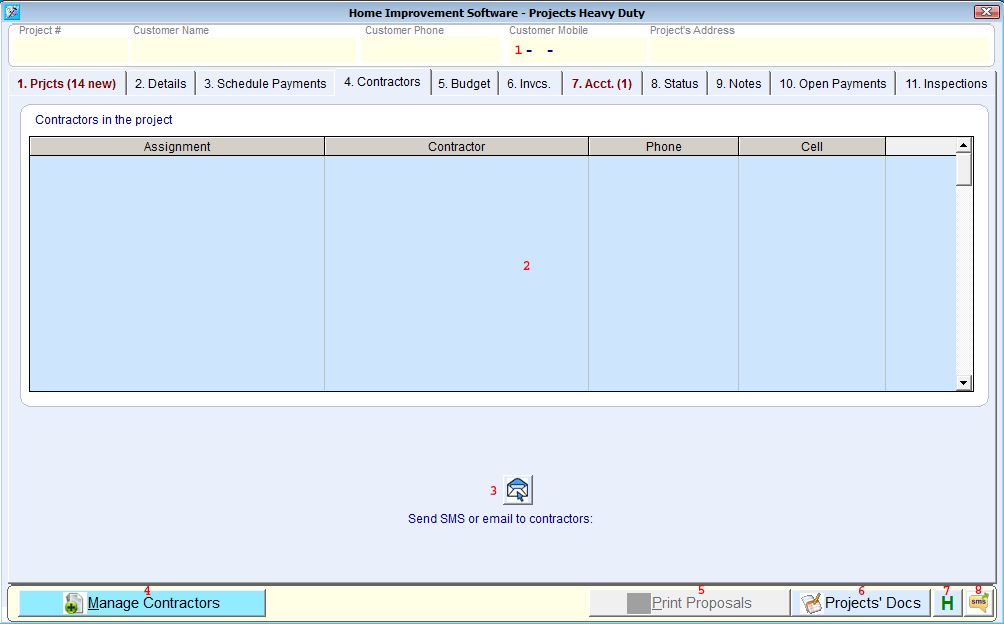
What you see in the Contractors tab:
-
Selected project information.
-
Contractors in the project list.
-
Send SMS or email to contractors button allows the user to sane an email or an SMS to the contractors.
-
Manage Contractors button opens the Manage Assignments screen.
-
Print Proposals button prints the proposals.
-
Projects' Docs menu.
-
Project's Documents button opens Documents of ______ screen that contains all the documents associated with the project.
-
Customers button opens the customer list screen.
-
Project's Activities opens the Production Control screen.
-
Calendar not in use.
-
Recordings button opens the recordings list of the current project.
-
Lead Properties opens the lead properties screen.
-
Close button closes the menu.
-
H opens the lead history screen.
-
SMS buttons opens the send SMS screen.
How to use the Contractors tab:
-
Send an SMS or an email to the contractor.
-
Click on Send SMS or email to contractors (3).
-
Fill the email.
-
Click Attach File to attach a file, if required.
-
Click on Send now.
-
Assign a contractor to the project.
-
Click on Manage Contractors.
-
Follow instructions on the Manage Assignments screen.



