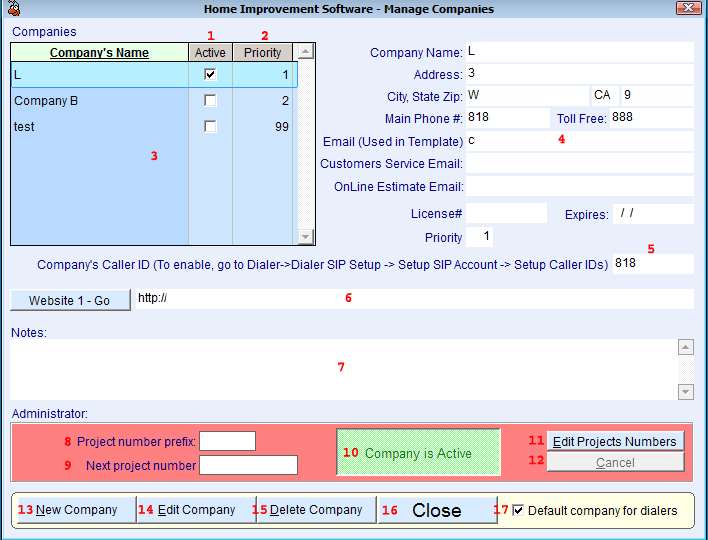Navigate to the Manage Companies Screen:
Menu -> System -> Manage Companies Screen.
Purpose of the Manage Companies Screen:
This screen allows you to manage the companies and their information to be used by the program.
What you see in the Manage Companies Screen:
How to use the Manage Companies Screen:
-
-
-
Fill the company information in selected company information.
-
Fill the Company's Caller ID in Company's Caller ID.
-
Enter the company's website at Company's website.
-
-
Select the newly added company in the companies list.
-
Click on Edit Projects Numbers.
-
Assign a prefix to the new company's projects.
-
Assign a number that will present the first project number.
-
-
Activate/Deactivate a Company:
-
Click on Edit Projects Numbers.
-
Click on Company is Active / Company is Inactive.
-
-
Select a default company to be selected for the agents during lead generation from the dialer.
-
Select the company from the Companies list.
-
-
Click on Default company for dialers checkmark box.
-
-
-
Select the company from the Companies list.
-
-
Make the necessary changes.
-
5. Delete a Company:
-
Select the company from the Companies list.
-
-
Notes:
In order for the lead to be created and proceed there must be at least one created and activated company at the Manage Companies screen.
To allow the agent or the manager to select from multiple companies all the required companies must be activated.
When multiple companies selection exist you can manage their priority by changing the number in the Priority field.
You can assign each company a Companys Caller ID that will be used to make phone calls from the program outside. (Except the dialer screen!)
To enable: click on Dialer in Dialer Pro menu -> Dialer SIP Setup -> Setup SIP Account -> Setup Caller IDs