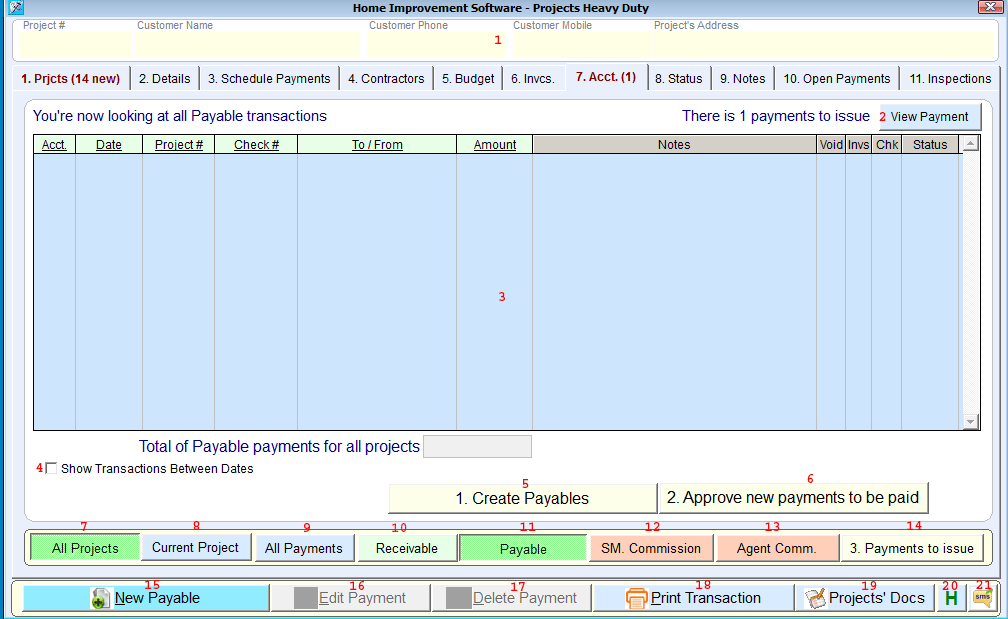Create, Approve and Issue Payments
Navigate to the Create, Approve and Issue Payments:
Click the

button at the top taskbar. -> Accounting tab -> Create, Approve and Issue Payments Screen
Purpose of the Create, Approve and Issue Payments:
This screen is used to view, edit, approve and enter new payable transactions.
What you see in the Create, Approve and Issue Payments:
-
Selected project information.
-
View Payment button allows to view the selected payment scan.
-
Payable transactions list.
-
Show Transactions Between Dates allows the user to filter the payments by date.
-
Pay Open Invoices button screen.
-
Approve new payments to be paid button allows to change the status of the invoices.
-
All Projects button allows the user to see relevant payments for all existing projects.
-
Current Project button allows the user to see relevant payments for the currently selected project.
-
All Payments button shows all existing payments for all / current project.
-
Receivable button shows only receivable payments.
-
Payable button shows only payable payments.
-
SM. Commission button shows only salesman commission payments.
-
Agent Comm. button shows only agent commission payments.
-
Payments to Issue button shows open payments to issue.
-
-
Edit Payment edits the selected payment.
-
Delete Payment deletes the selected payment.
-
Print Payment button allows to print the payment details.
-
-
Project's Documents button opens Documents of ______ screen that contains all the documents associated with the project.
-
Customers button opens the customer list screen.
-
Project's Activities opens the Production Control screen.
-
-
Recordings button opens the recordings list of the current project.
-
Lead Properties opens the lead properties screen.
-
Close button closes the menu.
-
H opens the lead history screen.
-
SMS buttons opens the send SMS screen.
How to use the Create, Approve and Issue Payments:
-
-
Select payable payment from payable payments list.
-
-
Make the necessary changes.
-
-
-
Select payable payment from payable payments list.
-
-
-
-
Click on New Payable (15).
-
-
-
-
-
Click on Pay Open Invoices.
-
-
Approve new payments to be paid:
-
-
-
Click on Approve new payments to be paid.
-
Select a Payable from the Payable transactions list.
-
Click on space to change payable status.
NOTE:
New - open payable.
OK 2 Pay - OK to pay payable.
NO pay- Not OK to pay payable.
-
-
-
-
Click on Payments to issue.
-
Select a transaction in Issue transaction list (Payable Transaction List).
-
Double click on the transaction.
-
NOTE:
OK 2 Pay by: field shows who approved the payment.